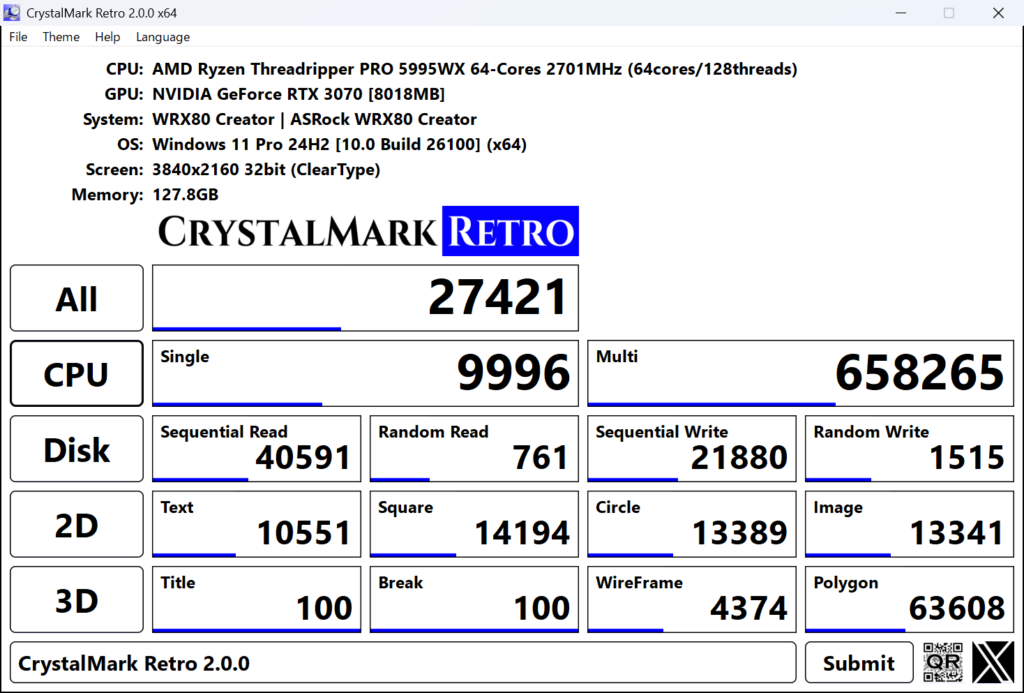
System Information
CPU: CPU name and number of cores and threads
GPU: GPU name (multiple GPUs may be displayed. You can choose one from several GPUs. However, you do not have the ability to choose which GPU to use for 2D/3D benchmarks.)
System: Product name and motherboard name
OS: OS name and supported architecture (x86/x64/ARM64). If running on a hypervisor or virtual PC, the platform name is displayed.
Screen: Display resolution and number of colors, font rendering mode (None/Smoothing/ClearType)
Memory: Memory size
Benchmark
Click the “All” button to run the CPU, Disk, 2D, and 3D benchmarks in order.
Clicking the “CPU,” “Disk,” “2D,” and “3D” buttons will run the benchmarks individually.
Submission to CrystalMarkDB
Click “Submit” button to go to the registration page to CrystalMarkDB via web browser.
Click “QR” button to display QR code for data registration to CrystalMarkDB. Please read it with the camera of your smartphone or tablet. Please use it to register benchmark results from retro PCs that are not directly connected to the Internet.
Post to X (Twitter)
Clicking on the “X” button will take you to a screen for posting to X via a web browser. Please attach screenshot of CrystalMark Retro manually.
Menu
File
Copy: Transfers benchmark results in text format to the clipboard.
Save (Text): Saves benchmark results in text format.
Save (Image): Saves the benchmark results as an image (PNG, JPEG, BMP).
Exit: Exit the application.
Theme
Enlargement: Set the main window’s magnification from 50% to 300% (for 9x/NT: 50% to 200%) or auto.
Font Settings: Change font settings.
Theme: Select from a list of themes. If you select “Random”, a random theme will be selected.
Help
Help: Opens the CrystalMark Retro introduction page.
Crystal Dew World: Opens the official Crystal Dew World website.
CrystalMarkDB [Web]:Opens the CrystalMarkDB websote.
About CrystalMark Retro: Displays version information of CrystalMark Retro.
Language
A-N: Languages beginning with the initials A-N
O-Z: Languages beginning with the initials O-Z
Main UI in English: Displays the main UI in English.
Aoi Edition Edition only
Voice Volume: Adjust voice volume from 0 to 100. 0 disables the voice function.
Voice Language: Select between Japanese and English.
![Crystal Dew World [en]](http://crystalmark.info/en/wp-content/uploads/sites/3/digipress/magjam/title/TitleLogo20250202-Cinzel.png)